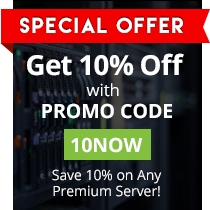As if playing CS:GO isn’t already exciting enough, you still have an option to improve your gameplay experience by creating an Autoexec for CS:GO. Yes, you can change the game to a certain extent, according to what works and what will give you the best game experience.
What Exactly is an Autoexec?
This is a list of commands that automatically run at the start of Counter Strike, thus the term autoexec, or automatically executed. At fresh install, your CS:GO folder doesn’t have an autoexec.cfg file, and it’s something you need to create the first time, and then edit as you go along, especially if you want to adjust gameplay.
To Create the Autoexec File:
1. Visit Steam, go to the game library, and look for CS:GO.
2. Right click on CS:GO and then select Properties
3. On the Local Files tab, click on Browse Local Files. This will bring up the local folder of CS:GO.
4. Double click on CS:GO folder > CFG folder.
5. Create a new text document, by right clicking on the folder, click New Text Document. Saved as it as autoexec.txt.
6. Type or paste the on the empty file the commands you want added, and then save it as “autoexec.cfg”.
Useful Autoexec Commands
What are useful autoexec commands that you can add to your autoexec file? See the list below.
To Remove Tracers Following Your Own Fire
-
r_drawtracers_firstperson 0
To Reposition a Gun Model, So It Will Mimic CSS Closely
-
viewmodel_fov “65”
-
viewmodel_offset_x “2”
-
viewmodel_offset_y “2”
-
viewmodel_offset_z “-2”
To Remove Arm Shifting When Crouching Down
-
cl_viewmodel_shift_left_amt “0”
-
cl_viewmodel_shift_right_amt “0”
To Keep the Weapon from Bobbing Back and Forth While You Run
-
cl_bob_lower_amt “0”
-
cl_bobamt_lat “0”
-
cl_bobamt_vert “0”
To Minimize Bobbing Effect of the Scope
-
cl_bobcycle “2”
To Reduce the Delay Between Sounds
-
snd_mixahead “0.05”
To Keep Weapon in the Right Hand
-
cl_righthand “1”
To Disable Automatic Switching of Weapon When a More Powerful One is Picked Up
-
cl_autoweaponswitch “0”
To Show a Message that the Autoexec Was Successfully Loaded in the Console
-
echo “autoexec.cfg loaded
There are many other commands that you can add to you autoexec.cfg for CS:GO. If you’d rather not do it manually, DATHOST has an option where you only need to add a particular command based on the list of all available CS:GO console commands for both the server and client. Once you’re satisfied with all the commands you’ve added, you simply download the config file.
What If You Want to Edit the Autoexec.cfg File?
One option is to go to \Steam\steamapps\common\Counter-Strike Global Offensive\csgo\cfg\ to automatically launch the text file. Another would be to manually search for the file, right click on autoexec.cfg, click on “Open with…”, and then choose Notepad.
In the event that the autoexec doesn’t run on startup, manually execute it in your in-game console. Just type in “exec autoexec”. Whatever commands in your autoexec for CS:GO you should copy to your config.cfg. Then, at the end of the config.cfg, add “exec autoexec”.
To explore more options, visit online forums or the Steam Community, where you can also get more guides, tips and tricks.